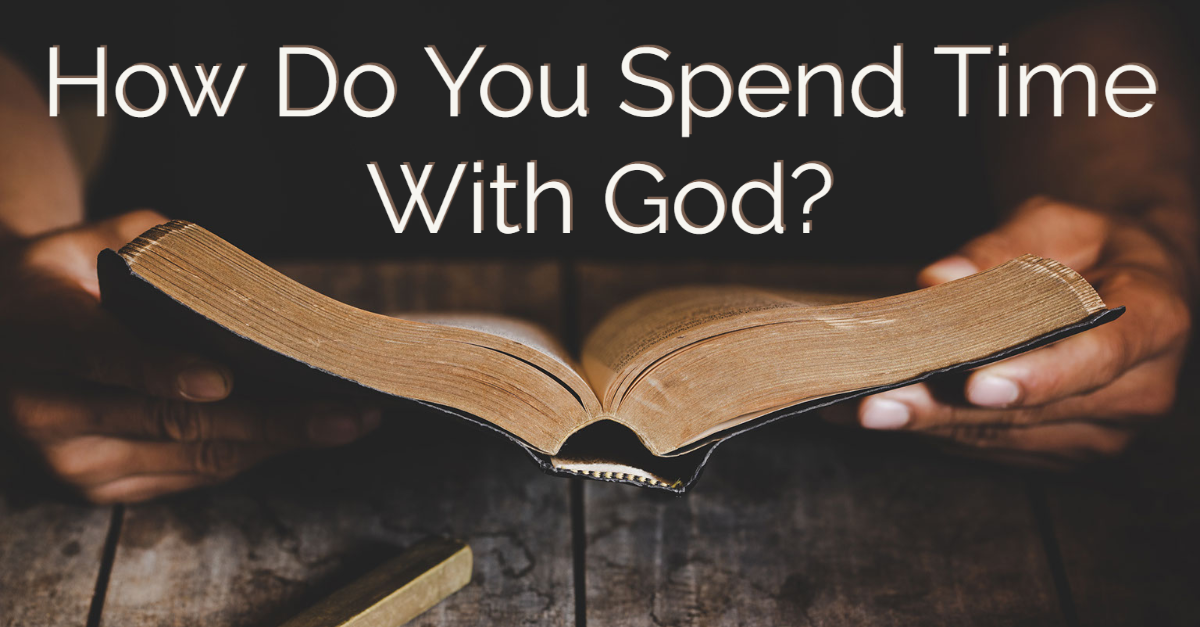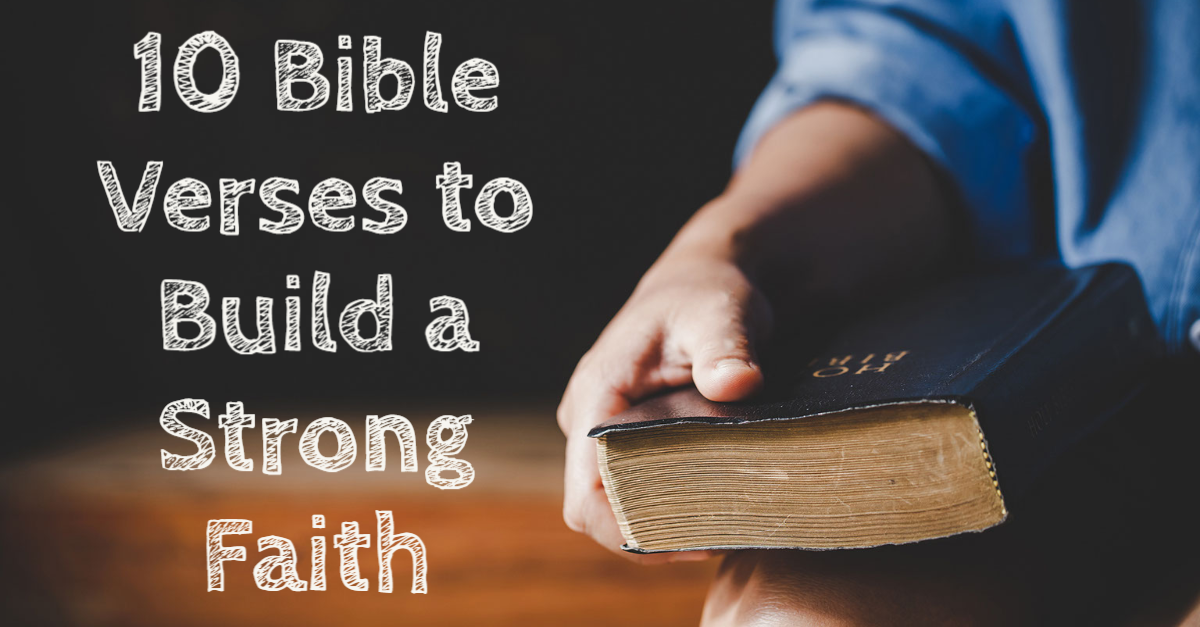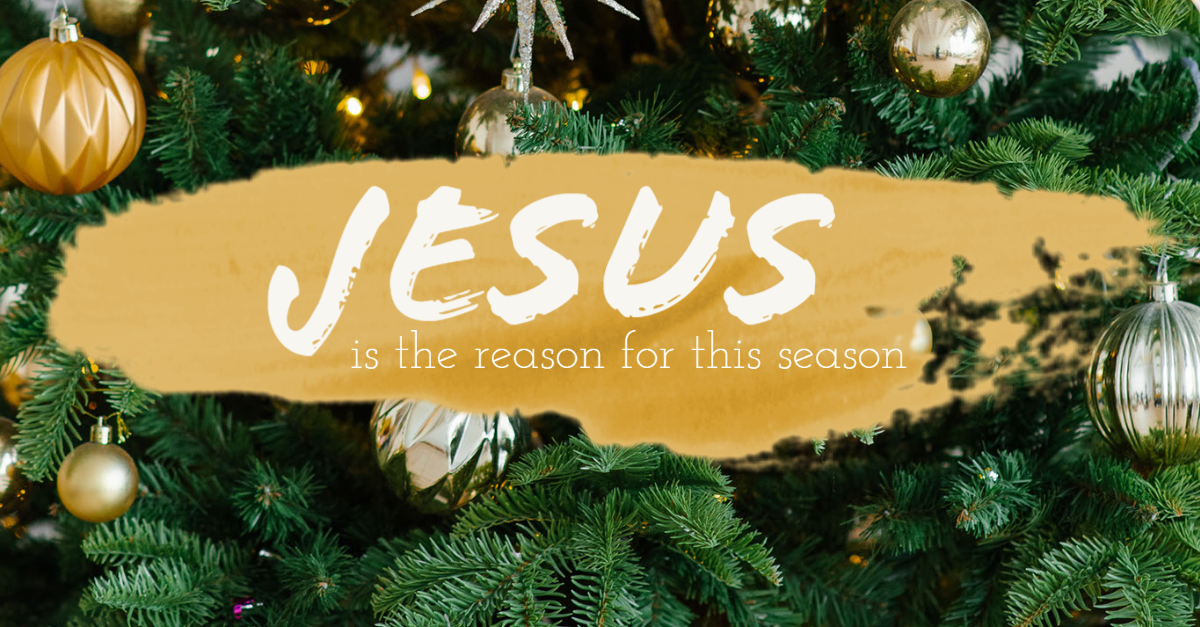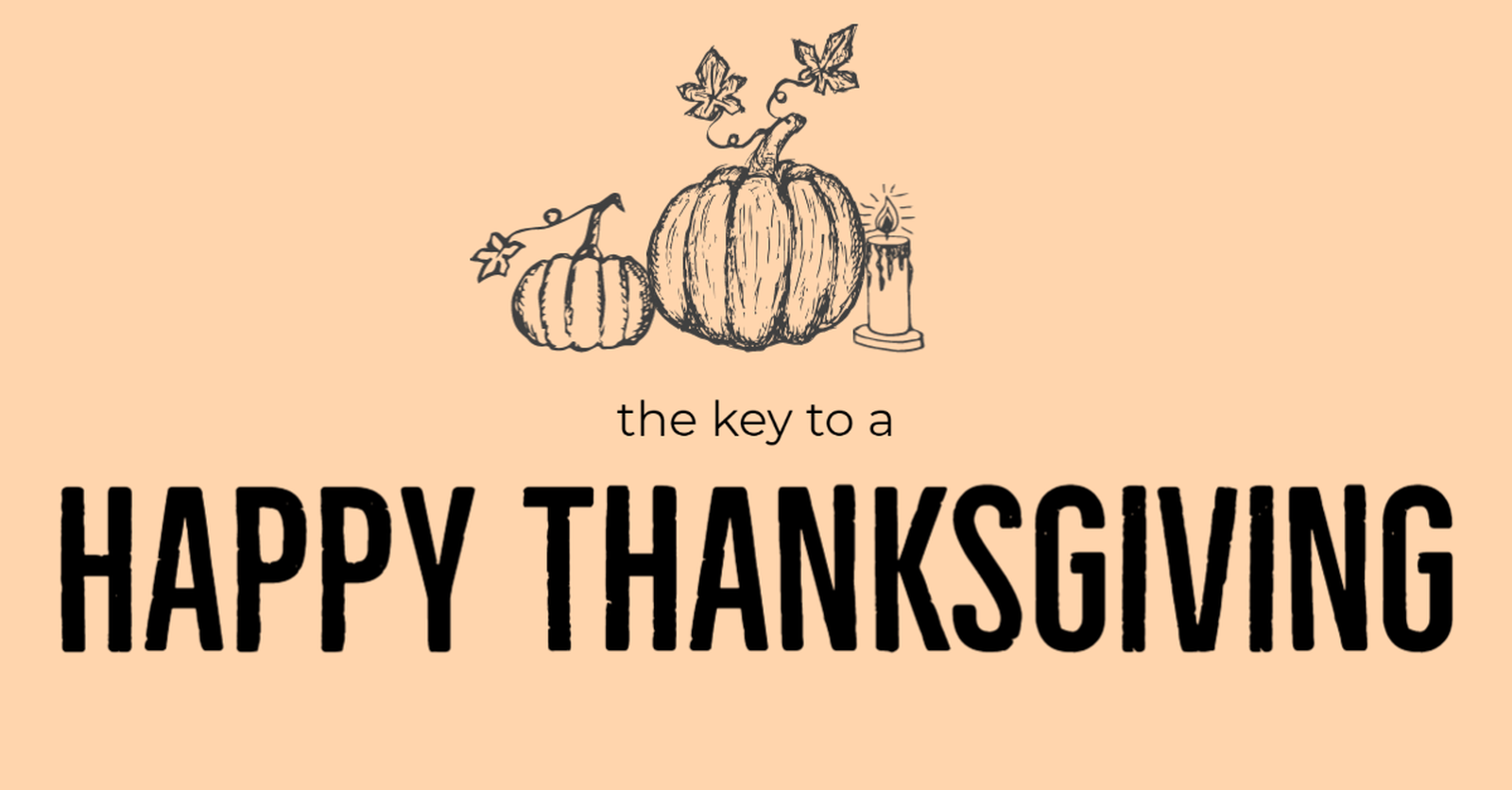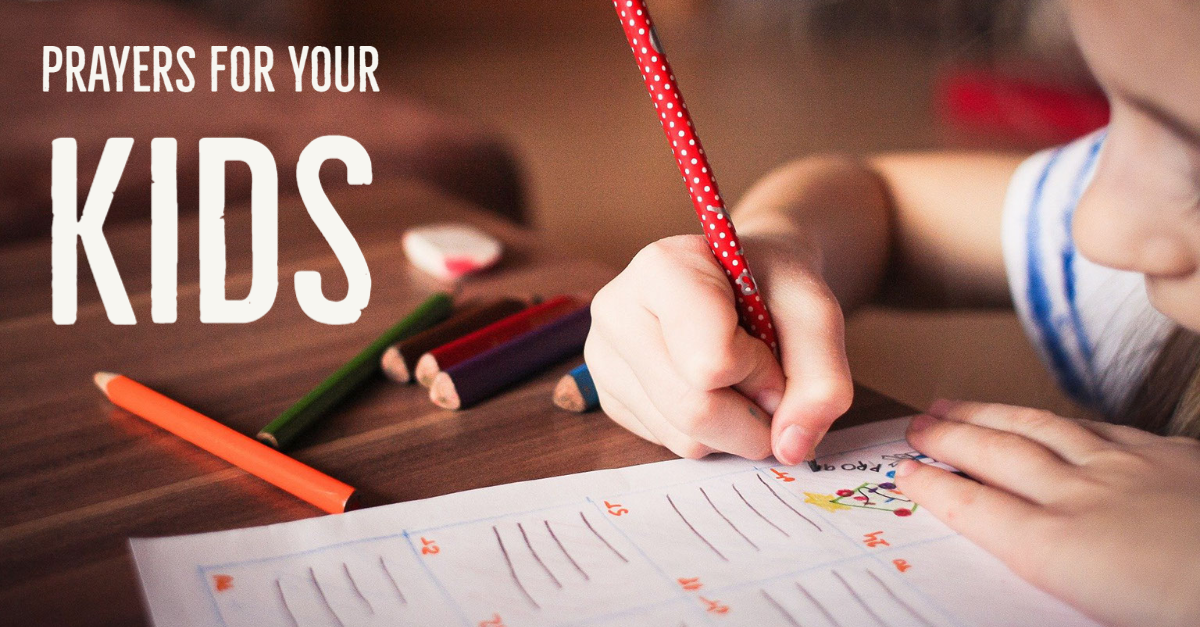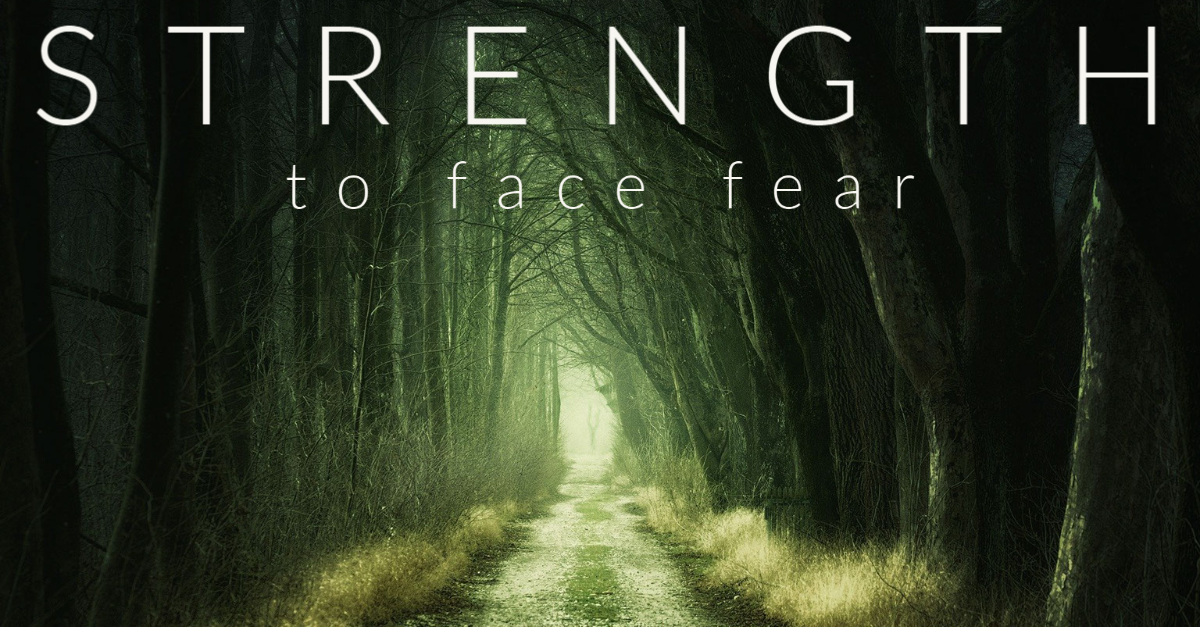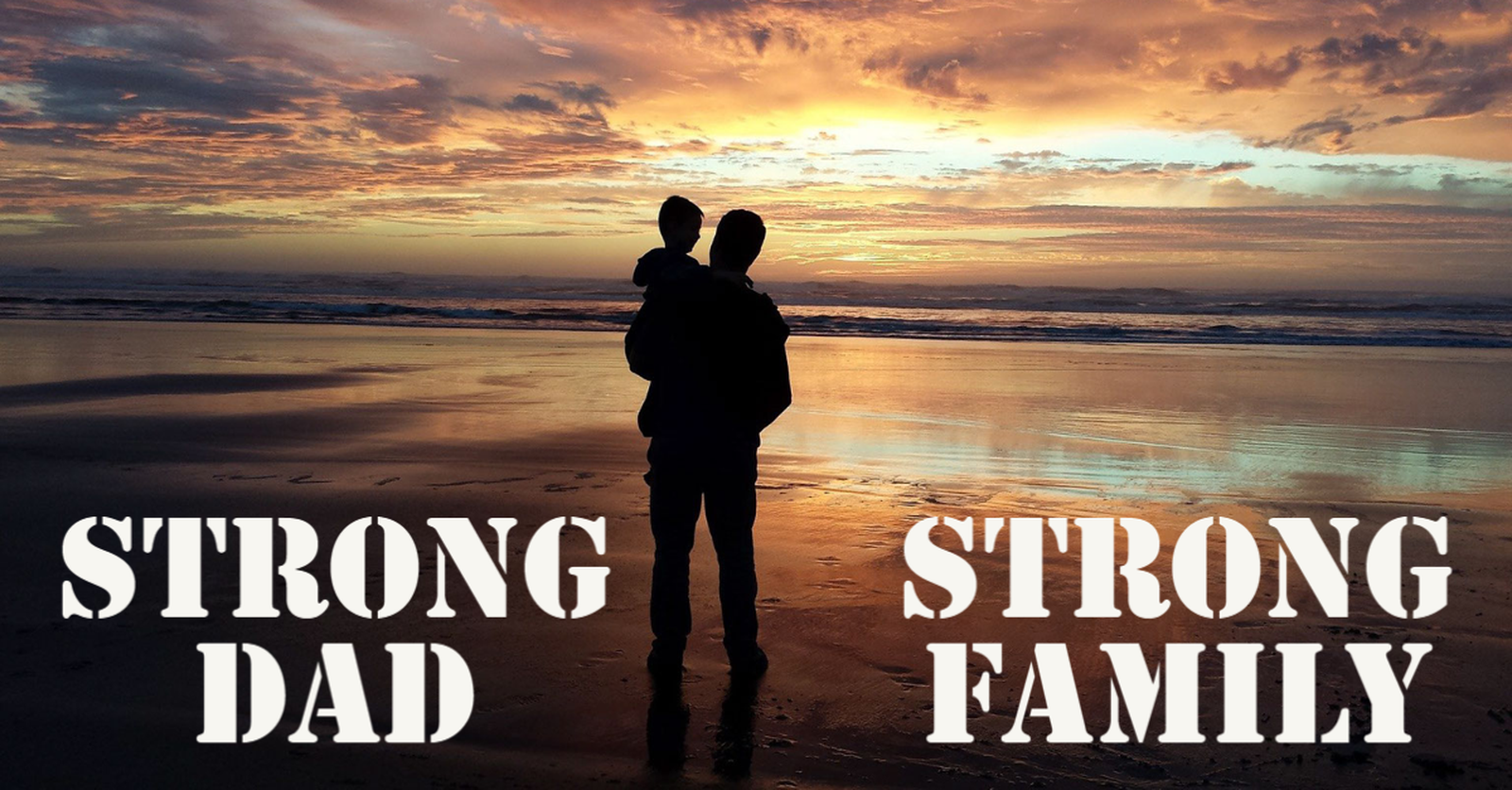For isolated church teams who cannot stream together in the same building.

Photo by Hannah Busing on Unsplash
The effects of COVID-19 have risen to a point where live streaming a church service is becoming the best way to continue weekly church operations. Many churches across the globe have taken their services online, and many of those churches are doing this for the first time. Congregations and church leadership alike are learning to engage with church services in a new way.
We are the church, and we are here to encourage and build each other up (1 Thessalonians 5:11). It might just be that in 2020, we can encourage one another with the use of technology.
Here is how your church can start live streaming services completely free and completely remote.
Use YouTube, Skype and OBS Studio. You can link the three together to stream a church service even while isolated from the church building and church leadership teams. This article will explain the process and best practices.
First, a disclaimer. The following set of tips are designed for churches who are familiar with the concept of live streaming and online services (like using YouTube), but may find themselves completely isolated from their usual team. If you have no experience with live streaming, you will learn a lot, but might find some steps harder than others.
Regardless whether you are a pastor preaching from the dining room, a worship leader on the couch, a sound tech, or even a live streaming tech, you will be able to learn a new trick for your live streaming church service.
Step 1: Build your team
Getting a small team together is crucial when starting a new live streaming process. No single person in church leadership should take all the responsibility upon themselves. The goal should be to proclaim the gospel of Jesus Christ to the congregation that is watching. If a team member feels overwhelmed and one mistake happens, it could mean the end of the entire live service. Share the work and make sure everyone feels comfortable with the live streaming process.
Pro Tip: Consider asking the congregation for help. There might be someone out there who can help in ways your typical team may not.
My suggestion is to get at least two people to help manage the live stream. In order to focus on the service, the pastor should only need to worry that the mic/camera is on. Leave everything else to the team and encourage the gifts that they have.
1 Person: to publish the stream live and manage scene changes.
1 Person: to act as the “online usher” to greet the congregation as they join, and to assist with any technical glitches. (Basically just say, “We are still live, if you lost video please check your internet connection.”)
And obviously 1 Person: to conduct the service (the pastor, the worship leader, etc.)

Photo by ConvertKit on Unsplash
Step 2: Use a computer with stable internet connection
If you have a smartphone and a Facebook or YouTube account, you can simply go live all by yourself and you don’t need anything beyond step 1. I will leave that to you to sort out. However, if you want to create an engaging customizable service for your congregation it’s going to start from a good PC or Mac.
Your designated person to publish the stream should be the one with the stable computer and internet connection. Everyone involved in leading the service should have this, but if one of you has a better internet connection, they need to be the one to publish to the public.
Make sure that everyone leading the service has a camera and a mic for their computer. These days most people are using laptops that already have a camera/mic. It doesn’t have to be a fancy external camera/mic. Just make sure you can be heard and seen clearly.
Pro Tip: Get in natural light. Sit in front of a window and make sure there is nothing distracting in the background. Test everything before going live! Ask a team member online if they can see and hear you clearly.
Step 3: Download Skype
https://www.skype.com/en/get-skype/ Skype is a Microsoft product completely free to use. But it works perfectly fine for Macs. Create your personal account, find your team and add them as contacts.
For the person designated to publish the stream. You need to go to the advanced settings and allow “NDI” usage.


Step 4: Create your YouTube Account
I won’t labor this step, I think it’s self explanatory. But I will mention that it might be possible you already have a Google account via Gmail. You should consider whether you want your YouTube account connected with that. Otherwise it might be a good time to set up a YouTube Brand Account for your church.
Step 5: Download OBS Studio
This step is specific for the person designated to publish the live stream. This person will need the free OBS software from https://obsproject.com/
This is open source software, which means a lot of people get to work on the program and it isn’t owned by a big fancy company. It’s like a public utility for live streaming. It’s got the basics that every streaming software needs and is consistent in its performance.
IMPORTANT: Download and install a special integration to connect your Skype call to OBS Studio. https://obsproject.com/forum/resources/obs-ndi-newtek-ndi%E2%84%A2-integration-into-obs-studio.528/
You will see a button to get the download which takes you to this github page to install for Windows/Mac. Follow the instructions on the github page carefully.
Step 6: Start a stream
Everyone in the team opens Skype and starts a group call together. The rest of step 6 is specific for the person designated to publish the live stream...
- Navigate to start a stream on YouTube.
- Copy the stream key provided and enter it in the “Stream” settings in OBS.
- Add a scene in OBS for each of your Skype contacts.
- With each scene, add the corresponding Skype contact as the source.
- Select the corners of your scenes to resize in the window.
- Select “Start Stream.”
- You can select your scenes from the bottom-left window to switch back/forth for what people see live.
Pro Tip: There is likely a 30 second lag between what you see and what the congregation sees. That is totally normal. Always keep in mind, if something goes wrong just be patient for 30 seconds before you start turning things on/off.










*If you do not see the “NDI Source” you need to go back to Step 5 and make sure you followed the instructions to properly install the special Skype integration.



At this point you should be all set and you can select your scenes to switch back and forth between those Skype contacts. For example, is it time for worship music? Pick the scene with the worship leader singing from the couch. Is it time for the sermon? Pick the scene with the Pastor in the dining room.
I truly hope this is helpful for Church teams across the world! No matter the struggles you face, it's my prayer that God will be glorified with the work you do.
Add something special to your live service?
Go to WorshipHouseMedia.com to find certain videos with FREE Web Licenses for mini movies that you can use in your live church service.
![]()
Kyle Carline, Apps Brand Manager @ Salem Web Network
Kyle Carline is a mobile apps and digital marketing expert. He oversees the marketing, user experience, and project management for 20+ apps at Salem Web Network. Kyle has spent years helping churches of all sizes across the United States optimize their live streaming service.